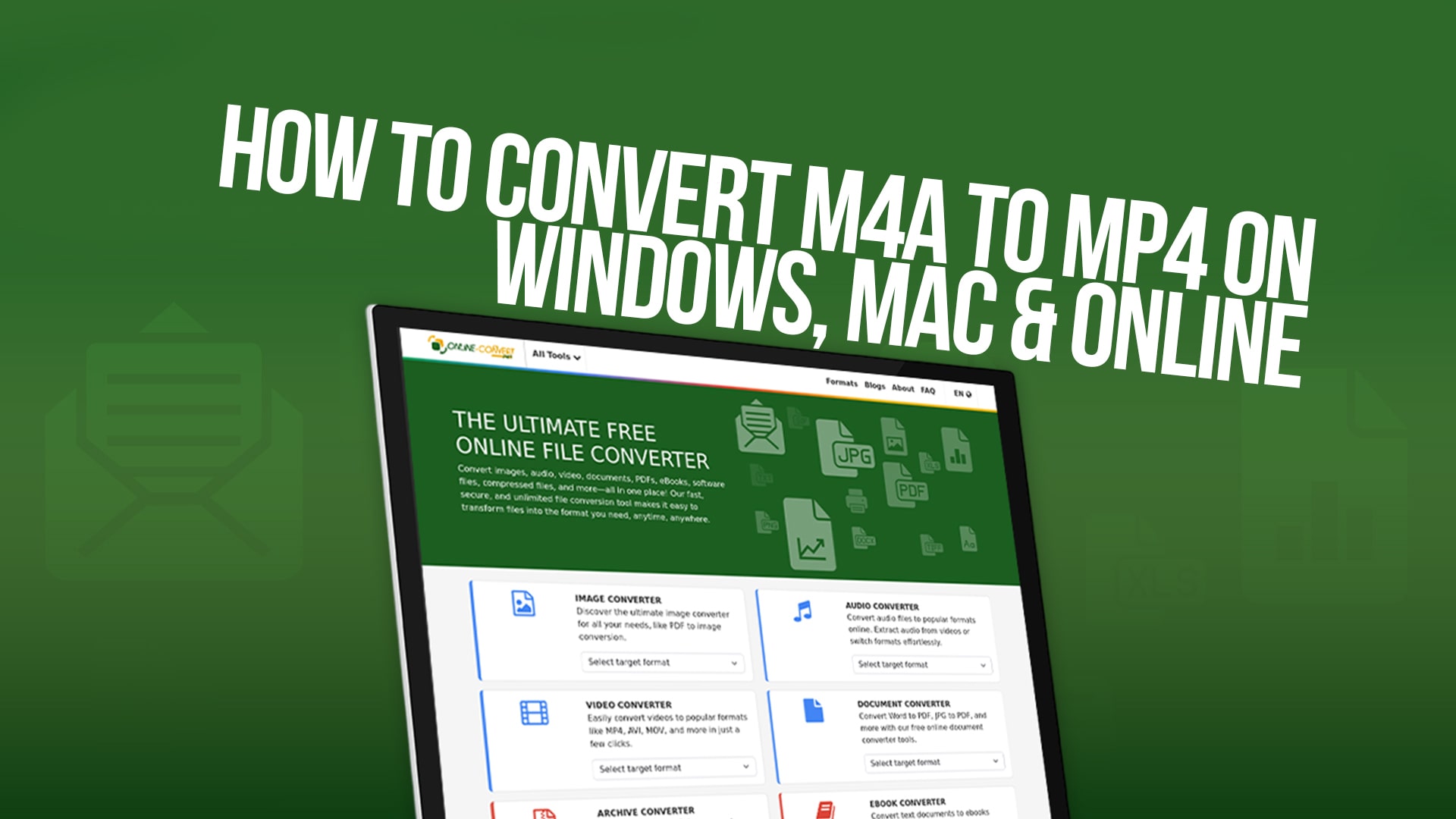
How to Convert M4A to MP4 on Windows, Mac & Online
In today’s digital world, audio and video files come in different formats. One common question people often ask is: “How do I convert an M4A audio file into an MP4 video file?” Whether you're creating content, editing videos, or sharing music clips, converting formats is sometimes necessary.
This article is your complete step-by-step guide on how to convert M4A to MP4 on Windows, Mac, and online—without needing any paid software. We'll walk you through every method using free tools, including the powerful and trusted Online-Convert platform.
Let’s dive into the basics first, then move on to detailed guides for each method.
What is an M4A File?
M4A stands for MPEG-4 Audio. It’s a file format used mainly for storing audio data, especially from Apple platforms like iTunes or macOS. M4A is compressed but maintains high audio quality, which makes it great for music files.
M4A files are:
Compact and high quality
Commonly used on Apple devices
Not always compatible with video players or editors
Because M4A contains only audio and not video, sometimes you need to convert M4A to MP4 when you want to:
Add audio to a video
Upload to a platform that only accepts video
Share across platforms with better compatibility
What is an MP4 File?
MP4 is short for MPEG-4 Part 14. It’s one of the most popular file formats for storing video, audio, subtitles, and even images. MP4 files are widely supported across platforms, including:
Windows
macOS
Android
iOS
All major browsers and media players
So, if you want a more universal format, converting M4A to MP4 is a smart choice.
Why Convert M4A to MP4?
There are many reasons why people need to convert an M4A file into an MP4 file:
Upload Compatibility:
Many social platforms only accept video formats, not audio-only formats.
Edit in Video Software:
Some video editors don’t recognize M4A but fully support MP4.
Add Images or Visuals to Audio:
Turning an audio file into a video (with a still image) makes it suitable for platforms like YouTube or Instagram.
Cross-Device Playback:
MP4 is a more widely accepted format across devices, players, and apps.
Create Podcasts with Visuals:
A podcast stored as a video (MP4) with a static image or waveform looks more professional and is easier to publish.
Methods to Convert M4A to MP4
There are multiple ways to convert your files. Below, we break down the most trusted and simple methods:
Online Conversion (Recommended)
Windows Tools (Free Apps)
Mac Tools (Native & Free)
Using VLC Media Player
Mobile Apps (Bonus)
Let’s go step by step through each method.
How to Convert M4A to MP4 Online (Free & Easy)
One of the best and easiest ways to convert M4A to MP4 is by using an online tool. Among many converters, Online-Convert stands out.
Why Use Online-Convert?
100% free to use
No installation needed
Supports audio, video, documents, eBooks, software & more
Fast conversion speed
Works on all browsers and devices
Step-by-Step Guide:
Open your browser and go to Online-Convert.
Choose the "Convert to MP4" option under the video category.
Upload your M4A file by clicking “Choose File”.
Optional: Add an image to display during playback (optional but great for YouTube videos).
Click “Start” to begin the conversion.
Once the process is done, download your new MP4 file.
Extra Tips:
You can also paste a URL if your audio is hosted online.
Supports drag-and-drop.
Multiple files can be converted at once.
No sign-up is required. Just upload and convert.
How to Convert M4A to MP4 on Windows
If you want to convert files offline on a Windows PC, here are a few free methods.
Method 1: Using VLC Media Player
VLC is a free and open-source media player that can also convert media files.
Steps:
Open VLC.
Go to Media > Convert/Save.
Click Add and select your M4A file.
Click Convert/Save again.
In the Profile dropdown, choose Video – H.264 + MP3 (MP4).
Choose a destination folder and filename.
Click Start.
Your file will be converted to MP4 with audio and, optionally, a static video.
Method 2: Using Windows Photos App (for simple visual/audio)
Open the Photos app.
Create a new video project.
Add a background image (optional).
Add the M4A audio to the project.
Export the project as an MP4.
This method is great if you want a still image with your audio in MP4 format.
How to Convert M4A to MP4 on Mac
Mac users have a few built-in and free options for converting M4A to MP4.
Method 1: Using iMovie (Built-in)
iMovie allows you to add audio and visuals together and export as an MP4.
Steps:
Open iMovie and start a new project.
Drag and drop a background image or video.
Add the M4A file to the timeline.
Adjust the duration of the image to match the audio.
Click File > Share > File.
Export as MP4.
Method 2: Using QuickTime Player
QuickTime doesn’t export directly to MP4 but allows for screen recordings or simple saves.
For conversion, iMovie is better on Mac. But you can still:
Play the M4A file in QuickTime.
Use screen recording to capture audio playback with a static image.
Save the output as an MP4.
Convert M4A to MP4 with Visuals
Sometimes, you want your audio to appear as a video with a background image or animation. Here's how to do it:
Using Online-Convert:
Upload your M4A file.
Upload an image (like a podcast logo).
Convert to MP4.
The output will be a video with your image + the full audio.
This is perfect for YouTube, Instagram, Facebook, or even TikTok.
Batch Convert M4A to MP4
If you have multiple M4A files you want to convert into MP4s, here’s how:
On Online-Convert:
Choose “Multiple Files” in the upload section.
Upload all your M4A files.
Optional: Apply the same image to all.
Convert and download all MP4s at once.
On Windows (VLC):
Add multiple M4A files in VLC’s “Convert/Save” section.
Convert them one by one or as a batch (you may need to repeat the process).
Best Features of Online-Convert
Let’s take a quick look at why Online-Convert is so useful for this task:
Converts to and from all major formats
Works for audio, video, image, documents, eBooks, software files, and more
No software installation
Mobile-friendly
Privacy-friendly — files are deleted after conversion
Multiple customization options like bitrate, resolution, codec, and frame rate
Whether you're converting for YouTube, Instagram, TikTok, or personal use, it covers all the basics and advanced needs.
Common Use Cases for M4A to MP4 Conversion
Let’s look at some real-life examples where people need this type of conversion:
YouTubers: Want to add an audio clip to a video with a static thumbnail.
Podcast Creators: Want to share audio as videos with branding.
Teachers: Create tutorials using recorded voice.
Social Media Managers: Share audio with a visual background.
Marketers: Turn voiceovers into promotional clips.
Musicians: Share a song demo as an MP4 video file.
Students: Submit spoken assignments as videos.
Mobile Apps to Convert M4A to MP4 (Android & iOS)
If you're using a phone, there are apps you can use as well.
Android:
Video Converter by Inverse.AI
Audio Video Factory
iOS:
Media Converter – Video to MP3
iConv – Video & Audio Converter
These apps offer free features, but many have in-app ads or limited export settings.
However, the best cross-platform and no-download option is still Online-Convert.
Safety & Privacy When Converting Files Online
When you upload audio files to convert online, it’s natural to worry about privacy. Online-Convert uses encrypted transfers and automatically deletes your files after a short time.
Tips for safe online conversion:
Avoid uploading sensitive voice recordings.
Check if the tool deletes files after processing.
Use watermark-free platforms.
Never use suspicious or pop-up-filled websites.
Online-Convert maintains a clean, user-friendly, and secure environment.
Final Words
Converting M4A to MP4 is now simpler than ever. Whether you’re on Windows, Mac, or using an online tool, you can do it without paying a single penny or installing bulky software.
Use Online-Convert if you want:
A fast and reliable way to convert
The ability to add visuals to your audio
A simple interface and no sign-up requirement
File conversions in multiple formats beyond just M4A/MP4
Whether you're an artist, a teacher, a content creator, or a student, this guide empowers you to make the most of your audio files in a more compatible and visual format.
Now go ahead and turn your M4A files into MP4 videos with ease. Happy converting!
